Our âSuiteâ Guide to the Google Analytics 360 Suite Homepage
28 Jul 2016
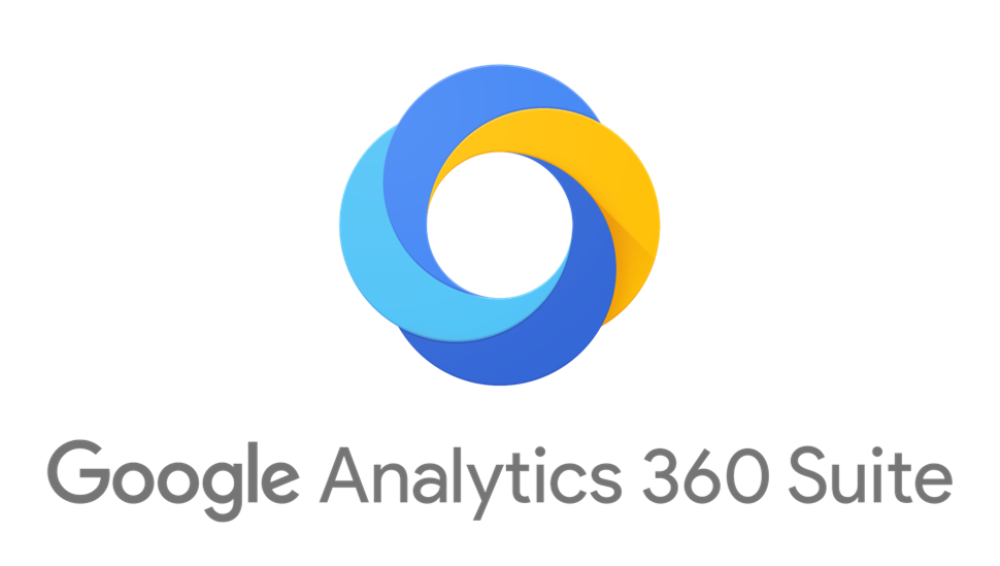
Say goodbye to the familiar sight of the old GA logo, and say hello to the slick new 360 Suite homepage.
Welcome to the Analytics 360 Suite homepage
As I’m sure you’re all aware, Google recently launched the Analytics 360 Suite; bye bye old logo and the ever welcoming grey and blue list of Google Analytics (GA), say hello to the slick new 360 Suite homepage. There was much excitement here when the lucky few logged on to Chrome to find the upgrade from Google Analytics Premium (GAP) to Google Analytics 360 (GA360) had begun.
We went from this:

To this welcoming ‘site’ – a central portal to easily access and manage each of the 360 tools you’ve adopted.

Marketers need insights, not data
So why the change? Detailed in Olly’s blog, not only did Google re-brand GAP and the homepage, we also got a wealth of new tools to play with too. Gone are the days of asking analysts for data and finding out campaign performance 3 weeks after its ended. We live in a world where marketers expect and require real time data, to make real time decisions that affect more than just one single channel and treating customers as one single entity.
By housing all of the tools under one roof, we have access to collect data, visualise behaviour, target customers and optimise performance all at our fingertips. Not only does it make it easier for us to tie each of these marketing pillars together, it also ensures the data flows easily between each tool, and will eventually link easily with non-Google tools. Even at PX the Analytics team have finally been allowed to mix with the wider office populous and are no longer hidden away on the top floor.
Time to get stuck in
If you’ve been lucky enough to get the upgrade already (Google, when is it my turn?!) then you’ll already be familiar with this every time you log in:

In addition to having a central portal for all the 360 Suite tools, it gives users a snapshot view of data in each tool, even from multiple accounts. Here’s our guide to navigating your way around the suite.
Find the right Google account
To those agency folk reading this, we’ve noticed that when logging in you may get stuck in one account and not be able to switch to see other Google accounts. To navigate your way to other accounts, click on the icon next to your own Google Account picture, and you’ll get a drop down with all accounts listed:

The Google 360 toolbox
Simply click on whichever view you’d like to go to in each tools list, and it’ll pop up in a new tab. Once in the tools, there’s also the option to search for and switch accounts, properties or views within the interface itself, whilst on the same report. Here’s how it looks in GA360:

Now for the admin part…
Once you’ve had a bit of fun (or fun if you’re as sad as us anyway) playing around with the new tools and figuring your way around the homepage, you can have look at the Admin section. Simply click on ‘Admin’ underneath the logo. If you have admin access, you’ll then have a menu of options available here:

Organization
As much as it pains me to write that with a ‘zee’ (thanks Google America) this section is really handy in letting you control who else has administrative access to the account, so you have a quick and simple view. We recommend having a couple of administrators on the account, which will then make it a much simpler transition should anyone leave the business.
Products
Here’s where you can manage all of the accounts linked to your 360 suite. No matter which tools you’ve adopted, the full list will show.
To manage the accounts, simply click into whichever tool you want to add to, click the plus button and enter the account ID or multiple IDs (which can be found within each tools individual admin areas). It really is as easy as 2 clicks and a bit of typing.
Users
Those with Owner or User Admin access will also be able to manage users from this area – with all the functionality of GA’s user management area, plus visibility of the total number of users, which products they have access to within the Suite and the date they last logged in.
Billing
Previously, only agency level users were able to see hit usage on any given account; including the hit volume reached per month for each linked property/ID and the cost of this. The Suite, with Billing Admin access, opens up this data to client side users now too. It also offers an MoM comparison so you can keep track of usage.
I want to get on the 360 Suite
You can get access to the Analytics 360 Suite if you have any of the 360 products. If you’re interested in migrating to the 360 Suite, upgrading to GA360 or any other suite products, don’t hesitate to get in touch.
To read this blog written by Harriet Checkley on the Periscopix website, please click here.

Please login to comment.
Comments