Gmail Ads Basics - How To Get Started In 5 Easy Steps
25 Mar 2016
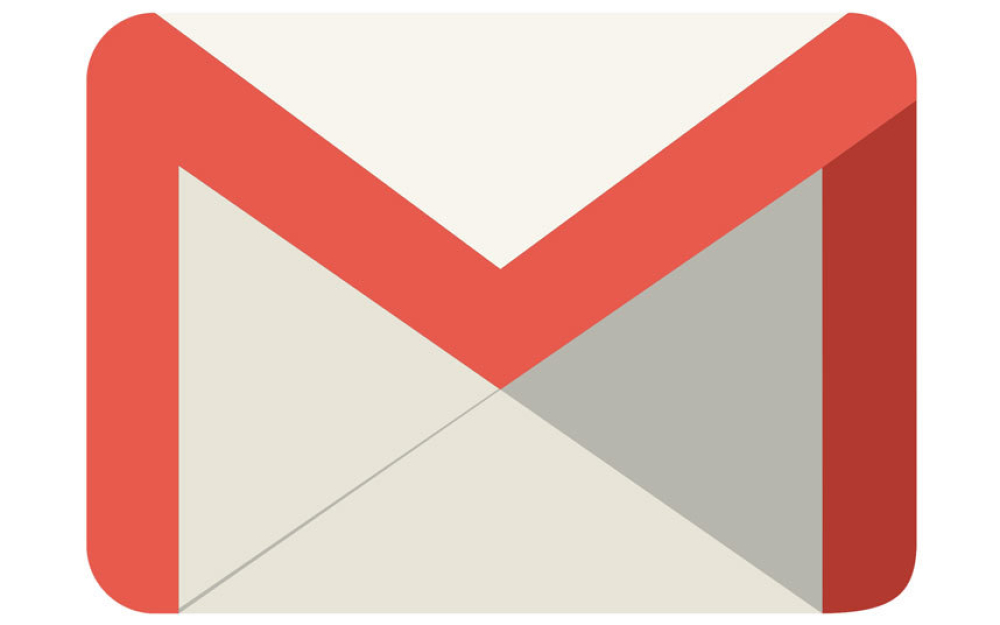
We spend time every day using emails to keep up to date with all our favourite people, places, products and services. Millions of users (425 million at Google’s last count in 2012) rely on Gmail for their emailing needs; so advertising directly on to the platform is really a no brainer.
Gmail ads - previously known as GSPs (Gmail Sponsored Promotions) - have now been formally introduced into the AdWords interface after intermittently remaining in beta since 2013.
These allow you to advertise directly on the Gmail platform. Mimicking the look and feel of traditional emails, they offer an unobtrusive experience for the viewer, while still providing the possibility of an expanded ad which aims to recreate the “informational and visual richness of a landing page.” These ads have an added level of versatility where the user can choose to ‘favourite’, ‘save to the inbox’ or ‘forward’ the message.
Gmail Ads works by anonymously trawling a user’s emails to match content to your chosen targeting method; allowing marketers to utilise some pretty nifty strategies.
This blog will walk you through the simple steps to set up your first Gmail Ads campaign, describe your ad format options, explain a few new reporting metrics and offer some of our top tips for Gmail Ads best practice.
1) Create Your Campaign
Technically listed as a display campaign, select ‘Display Network Only'
2) Choose Your Campaign Settings
Go through the simple process of labelling your campaign, choosing the location, language and budget settings
3) Target Gmail!
- Once you’ve named your first ad group choose ‘Use a different targeting method’ and select ‘placements’
- Search for ‘mail.google.com’
- This will restrict your ads to Gmail pages
4) Narrow your targeting further
- Here you overlay different targeting in much the same way that you can on an ordinary display campaign
- In-market audience targeting and remarketing are a no-go; this is likely due to regulations around personally identifiable information related to email marketing
Placements
- A notable difference is that you cannot, of course, target any placement other than Gmail inboxes.
- However you still have the option to select ‘see details’ on the placements tab, which gives you the opportunity to add bid multipliers to the separate sections of Gmail.
- These consist of gmail.com, gmail.com/promotions and the Gmail mobile app.
Display Keywords/Contextual
- Contextual targeting anonymously scans the user’s last 300 emails, searching for content which matches to your specified keywords.
- Two Top strategies are:
1) Target competitor brand names, so if a user receives emails relating to Burger King, McDonalds can make an appearance in an ad.
2) Target companies which serve the same audience but are not direct competitor’s e.g. Parents receiving emails from MumsNet can be sent targeted ads from children’s toys stores
- Unlike bidding on Search, Gmail Ads don’t rely on Quality Score, making this form of competitor bidding far more economical than on traditional Paid Search.
Interests and Remarketing
- Remember there’s actually no Remarketing or In-Market Audiences allowed!
- A clever work-around here is to use contextual keywords to target your own Brand name for individuals who are receiving newsletters.
Affinity Audiences
- Google determines a user’s interests through their internet behaviour and the sites they visit; you can then choose to show ads to people who appear to be interested in topics similar to your offerings.
- Google Analytics is a great resource to check to see which Affinity Audiences visit or convert the most on your website.
Topics
- Google assesses each page and assigns it a related Topic derived from the page content.
- On the GDN this would make sure your ads shown on web pages which are more relevant by choosing topics which relate to your products and services.
- On Gmail it means your ads can appears on emails where the content matches your chosen Topics.
- It can really pay to be creative with your Topics. For example, if you were selling heavy duty boots synonymous with individuals in a certain social group, you may find not only the Topics ‘boots’ useful, but perhaps ‘punk music’ or ‘metal music’ also.
Demographics
- Only selling women’s shoes? Here’s where you can make sure you’re only showing to the ladies.
- Make sure to maintain an Unknown Ad group, as this is typically how the majority of your traffic will be labelled.
5) Creating ads
- Choose Ad Gallery, then ‘Gmail Ads’ where you’ll then be shown a selection of Gmail ad options
- Gmail image template: A banner ad in its simplest form. This sends the visitor to one landing page
- Gmail single promotion template: An editor page which allows you to create ads by uploading one image with corresponding ad copy and a tailored call-to-action button
- Gmail multi-product template: Another editor, this creates an ad similar to an ecommerce category page that displays multiple products, each linking out to a more detailed, product specific, landing page
- Gmail custom HTML upload: This is the most creative ad option. You can embed videos, forms and click-to-call capabilities. These ads must be formatted as a zip file to the specifications here.
Ads are multi-device compatible, meaning that the large % of individuals who check emails on devices other than their desktop computer will still enjoy a quality experience.
Before you get too carried away with excitement, remember to keep in mind Google’s policies and restrictions which can be found here. A thrilling read.
Reporting
Once you’re all set up there are some unique metrics to look out for on your columns section of AdWords.
Gmail ads are first shown in their ‘collapsed’ version; once a viewer clicks on this bar of text they will be shown the larger ‘expanded’ image ad.
Unlike on the GDN, with Gmail Ads you pay for the click that opens the ad, rather than the click that takes the user to the landing page. However, all interactions after the first ‘expanding click’ are free, including any further clicks which do take the user to your site.
Typically we have found much lower CPCs than seen on Display or Search activity, allowing this to still be an economical and profitable form of advertising.
Google has also included the extra features to ‘forward’ or ‘save’ ads – these metrics can be found in the aptly named ‘Gmail Metrics’.
Mix it up
A downfall of all display ads, and particularly Gmail ads, is the strong likelihood of ad fatigue. Remember that it’s imperative to keep your ads looking fresh in order to keep viewers interested.
This could be either mixing up single image ads with multi-image ads, while also regularly changing images, offers and USPs.
Now you’re set to start your first Gmail Ad Campaign! Stay tuned for more blogs explaining the best use for each Gmail Ad Type, as well as optimisation and strategy tips.
To view this blog written by Georgie Hurst on the Periscopix website, please click here.

Please login to comment.
Comments