DoubleClick Search Executive Reports: Breathe a Sigh of Relief!
10 Oct 2016
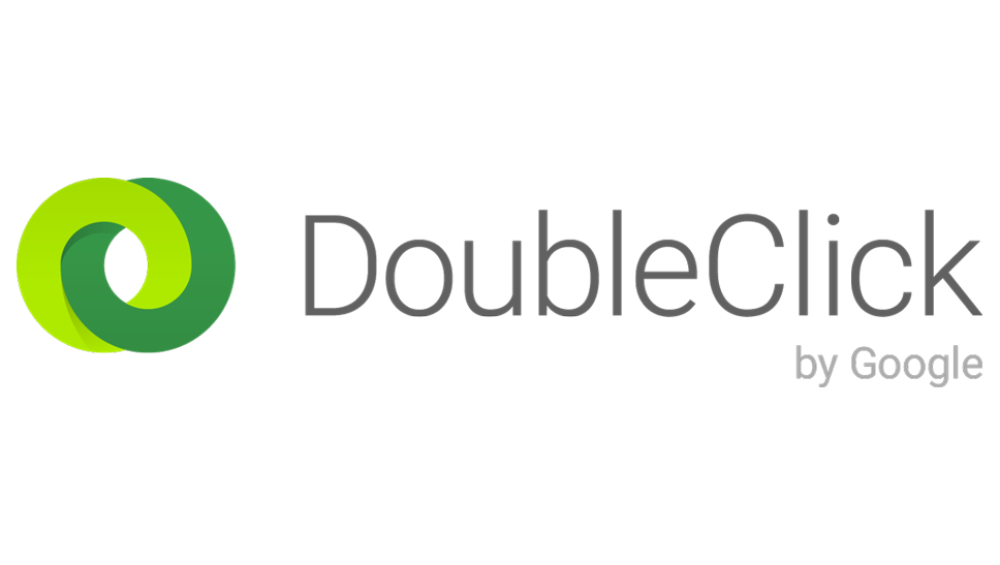
The buzz around DoubleClick Search continues. What’s not to love about magic inventory campaigns, beautiful bulksheets, clever bidding strategies… Well, let me introduce you to yet another gem of DoubleClick Search: executive reports. Yes, they are as epic as they sound and this blog will show you why they make our lives so much easier.
What is an Executive Report?
Recalling old memories of manually downloading detailed data and spending valuable time on copying/pasting from one Excel sheet to another just to make it look like a proper report still makes me shiver. DS executive reports have completely changed the game: we can now set up fully customised reports within the DS interface and make them available at any point in time. Imagine a close to real time metrics dashboard that even has some interactive elements that you only need to set up once for unlimited enjoyment. The data is presented in a highly digestible and visually appealing format, which can be easily shared with any stakeholder.
Example of a DS Executive Report:

Top reasons for using Executive Reports
The next step in convincing you to set up your very own executive report is to clearly outline the many benefits of having one. By setting up an executive report you will achieve:
1. Near to real time reporting
Executive reports are updated every fifteen minutes, so you or your client can always stay up to date with what’s going on in your DS accounts.
2. Visual and easy to understand format
All data can be presented in table/chart/graph formats and displayed in one dashboard. This makes it easy to digest and analyse the data. You can also create separate tabs, e.g. one for daily performance stats, another one for week on week performance, monthly and even yearly (because why the hell not!). You can enter your own description notes under each chart if you feel they could do with one or two lines of explanation.
3. Flexibility
You can create cross-agency, -advertiser, -account, and even cross-engine reports. If you’ve always dreamt of comparing Bing conversion rate with Google’s without going through the Excel nightmare, dream no longer. Every executive report can be easily changed or tweaked at any time. This helps you adapt the information to your or your client’s needs.
4. Formula columns
In AdWords we have a limited number of pre-defined custom columns, whereas in DS we can create formula columns to see metrics that matter to each specific company. From comparing the performance of different attribution models to showing cross-device data, formula columns make it possible to report on pretty much anything.
5. Schedule & Share
No more manual reports! Once you spend half an hour putting together your first executive report, you can use it for as long as you like. You can schedule a report to be sent to you or your client as often as needed. Plus, you can share a link to the report, which can be accessed by anyone, any time. For any ad hoc reports, you can just download the data in Excel or PDF format.
6. Simple to set up
When you have to download multiple AdWords reports and then stitch them together to make them meaningful, you’re probably dreading the idea of producing even the most basic reports. It takes very little time to build an executive report if you know what you want in it. The interface is intuitive and once your report is ready, you can use it as a template for any other report by simply copying/pasting it and changing a few settings.
Can't wait to set up?
Now that you’re properly intrigued, you’re probably looking forward to setting up a bunch of executive reports and freeing up your time for some tea and biscuits strategy planning. As promised, it will be neither complicated nor time-consuming. Ready, steady, go:
Step 1:
Begin by going into the Executive Reports tab and then clicking on “Create report”. In the popup, give your report a name, select an agency (agencies), advertiser(s) and account(s) you want to report on. If you wish to report on any of the above separately, you would need to choose those particular entities. Don’t forget to specify currency and labels if you need to segment your reports by campaign/ad group or keyword level labels.

Step 2:
Once you’ve created a report, you can then populate it with graphs, charts and tables. Just choose your preferred layout from the dropdown menu:
Then once you’ve selected the chart type, the next step is to pick your metrics:

In the chart popup, select the time range of your liking, your metrics and segments. You can also compare the data to past performance, filter by such attributes as campaign name, labels, and even device. This implies that your charts can be as granular as you wish.
Step 3:
Now that your charts are ready, go ahead and create another tab to split the report into more digestible chunks. All you need to do is click on “+Add page” and give it an appropriate name.
Copying/pasting reports:
To copy your existing report, click on the “Copy report…” button in the top left hand corner. Your report will be copied into the main view and you can change the settings for the new report if necessary. Simples!
Fun stuff:
If you want to tailor the report to your client or organisation and make it a bit funkier, you can add a page header and place your image/logo on the top of the report:
Schedule your report:
Finally, schedule your report and it will get sent to you on a regular basis. You can also access the report via the link and share/download the report using the exact same link:

This blog only covers the basics of executive reporting and reporting in DS. Once you’ve mastered the basics, which should take you only a few moments, you can explore other amazing and amazingly useful reporting features like setting up a custom variable report or setting up a web query report.
To read this blog written by Lucy Tsyrenzhapova on the Periscopix website, please click here.

Please login to comment.
Comments