Are Page Load Times Slowing Down Your Organisation? Find Out With GA's Site Speed Reports!
08 Nov 2016
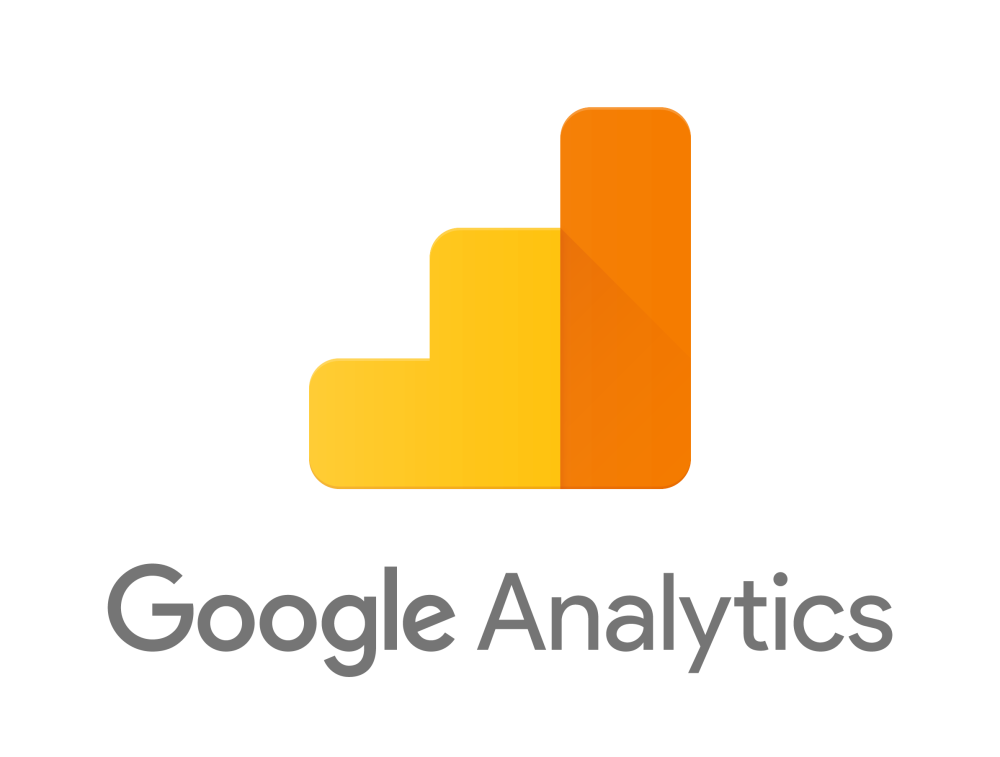
As everyone knows, a slow website makes for an extremely frustrating user experience. Ensuring page load times are low is crucial to keeping users happy, and Google Analytics’ heavily underutilised site speed reports provide key, accessible insights into where your site may not be meeting user expectations and which users are most likely to be suffering with slow load times.
Why site speed is important
Slow websites can be extremely costly. In fact, users of eCommerce sites have such high expectations in this day and age that Amazon believe an increase of just one second in page load times would cost them $1.6 billion over the course of a year. When examining ways to improve the on-site experience you offer your customers, site speed can be one of the most crucial aspects to focus on and one of the easiest to improve. There's always room for improvement - especially if your site isn't meeting the 3-second rule.
How to use GA Site Speed reports
Google Analytics provides an enormous wealth of data to help you understand how users navigate your site, which users experience problems and where they experience them. The Site Speed reports are no exception to this, but they are often overlooked despite offering insightful, actionable information. The Site Speed reports are located in the Behaviour section and are split into four sections. Bear in mind that the sample size of this data is very low by default – see the Site Speed Sample Rate section for information on how to improve this.
Overview: Allows you to see page load performance at-a-glance, with a view of how load time performance varies by browser, country and page.

Page Timings: Shows a comprehensive breakdown of performance by individual page, allowing you to quickly and clearly identify where issues lie. This is where you can use different primary and secondary dimensions to maximise the scope of your analysis. It’s divided into three sections: ‘Site Usage’ to see site speed in the context of key metrics such as bounce rate and exit rate, ‘Technical’ for network and server metrics and ‘DOM Timings’ for document parsing metrics – in effect how long it takes the page to become ready to use. See Google's helpful guide for advice on how best to interpret these metrics.
Speed Suggestions: Links to the powerful PageSpeed Insights tool, which offers a free, instant and detailed overview of specific improvements that can be made to a page and allows you to quickly spot outliers. Note that view filters that change your URLs (e.g. including hostname) will make this invalid, forcing you to use PageSpeed Insights manually if you need it.

User Timings: The most bespoke report, offers no information by default. Allows for very specific timings to be configured using the analytics.js library. This is useful for particularly focused investigations into page speed issues.
Site Speed Sample Rate
Google Analytics will only sample 1% of the pageviews for which it sends pageview hits. For a much fuller picture you can increase this up to 100%, but be aware that Google apply a limit to the number of samples it will process per day. If you’re using hardcoded analytics, add the following into your pageview hits:
ga('create', 'UA-XXXX-Y', {'siteSpeedSampleRate': 100});
If you’re using Google Tag Manager, you’ll just need to set siteSpeedSampleRate as a field on your pageview tags with a fixed value between 1 and 100.
Keep in mind that these hits will contribute to overall property hits. Therefore, you may not wish to make this change if your property is:
a) Not upgraded to Analytics 360
AND
b) Receives significant amounts of data that make sampling an issue when performing general Google Analytics analysis
If your configuration utilises multiple trackers or virtual pageviews, it's possible for this change to result in duplicated hits being sent to your property. Click here to learn how this problem originates, and how to avoid it whether your tracking is hardcoded or implemented through GTM.
How to use the data
With a clear picture available of which pages are taking too long to load, and a contextualised view of which dimensions this correlates with, you can work with your developers and use the advice provided in PageSpeed Insights to address the problems. Having made those improvements, you can then use Google Analytics to accurately assess the effect of these changes to see how effective they’ve been. Get in touch with us to learn more about measuring and improving site speed through Google Analytics.
To read this blog written by Jethro Shaw on the Periscopix website, please click here.

Please login to comment.
Comments